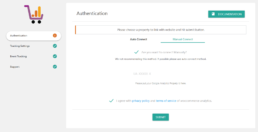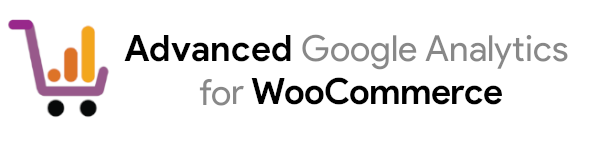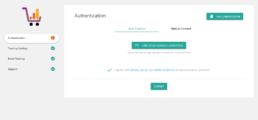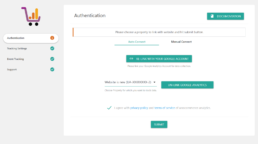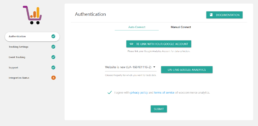Authentication
1
Linking Google Analytics and Website
For starting authentication click button Link your google analytics. After your click google consent screen will be displayed. Where you asked to provide require access to your google analytics which used to better link your google analytics property and website.
2
Choosing property and saving settings
Once linking with google analytics is completed in next step you need to choose which property you want to connect with website. So choose property from drop-down then select checkbox below for your agreement with privacy policy and terms of service of plugin. After then hit submit button to finish linking process. On successful saving of settings you will receive “settings saved” message and google analytics and website are now linked.
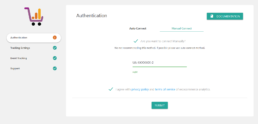
1
Linking Google Analytics and Website
For starting linking website and google analytics first you need to select checkbox Are you want to connect manually? . Because in this method we do not any integration status data from google analytics so we need to sure that user sure about choosing this method. Then you need to feel input box below with property id(tracking id) from google analytics property. Lastly you need to be agree with terms and conditions of plugin by selecting final checkbox. After this hit submit button to save settings. on successful linking you will receive “Settings saved!” message.
2
Un-Linking Google Analytics and Website
For un-linking you just need to keep blank google analytics property id and hit submit button keep other settings un-effected. After this process un-linking will be completed and you will not transfer any information from website to google analytics.